How to Add Colors to an SVG
Looking to personalize an SVG to make designs for your Cricut? Adding colors to an SVG is easy with tools like Add Color to SVG on SvgTrace.
Find Images to Color
First, find an image you want to add colors to and download it. The image can be any of the typical image file types found online. JPG, PNG, or other common file types.
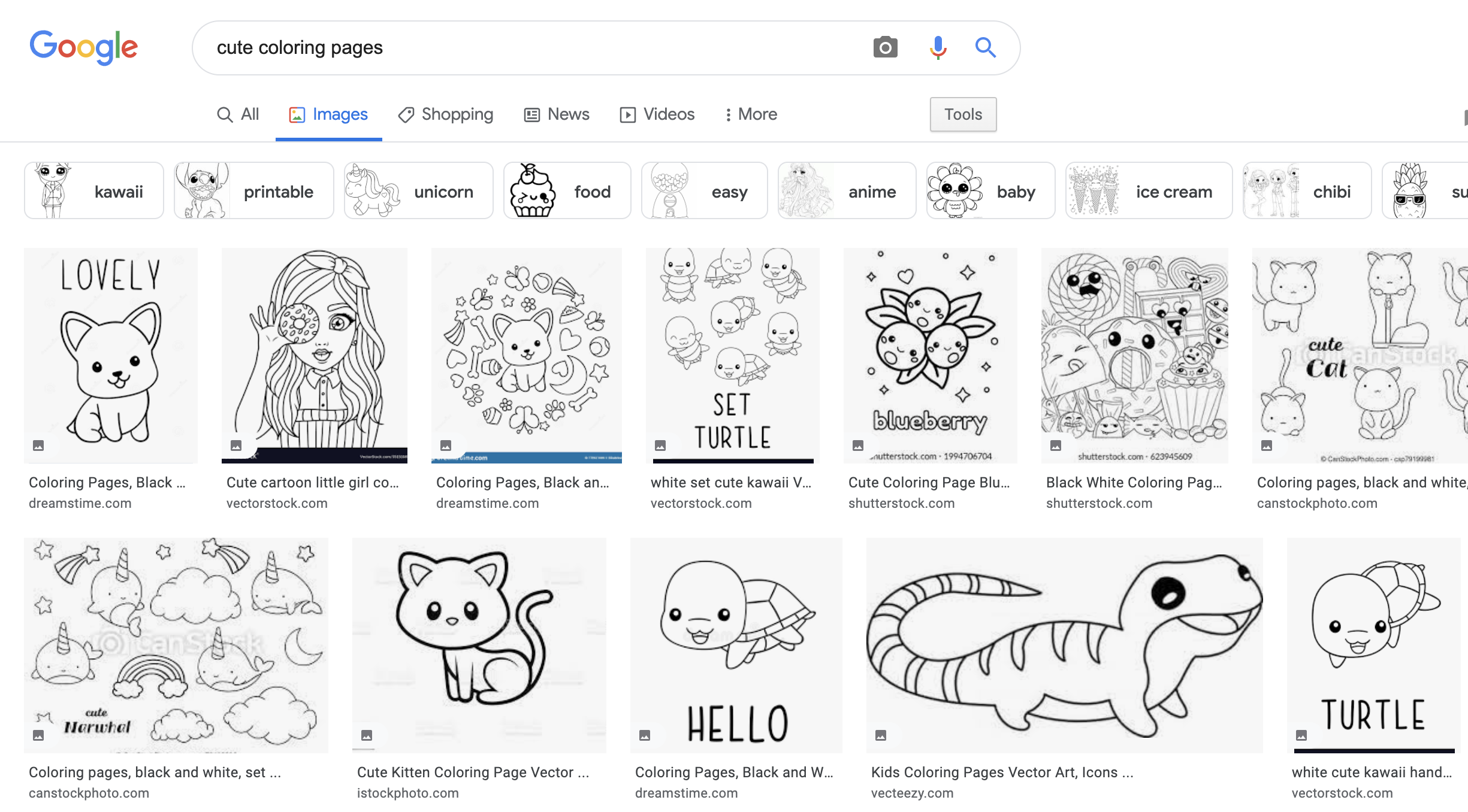
Or you can use an image that you created yourself. Images that work best in the tool are also the kind that works best for the Cricut. Designs with distinct sections of color work great because of how the Cricut cuts layers.
SVG coloring tool
Once you have an image, upload it to the tool using the drag and drop menu. You can click the menu and select the file on your computer through the file explorer. Or you can drag the file from where you saved it and drop it in the window.
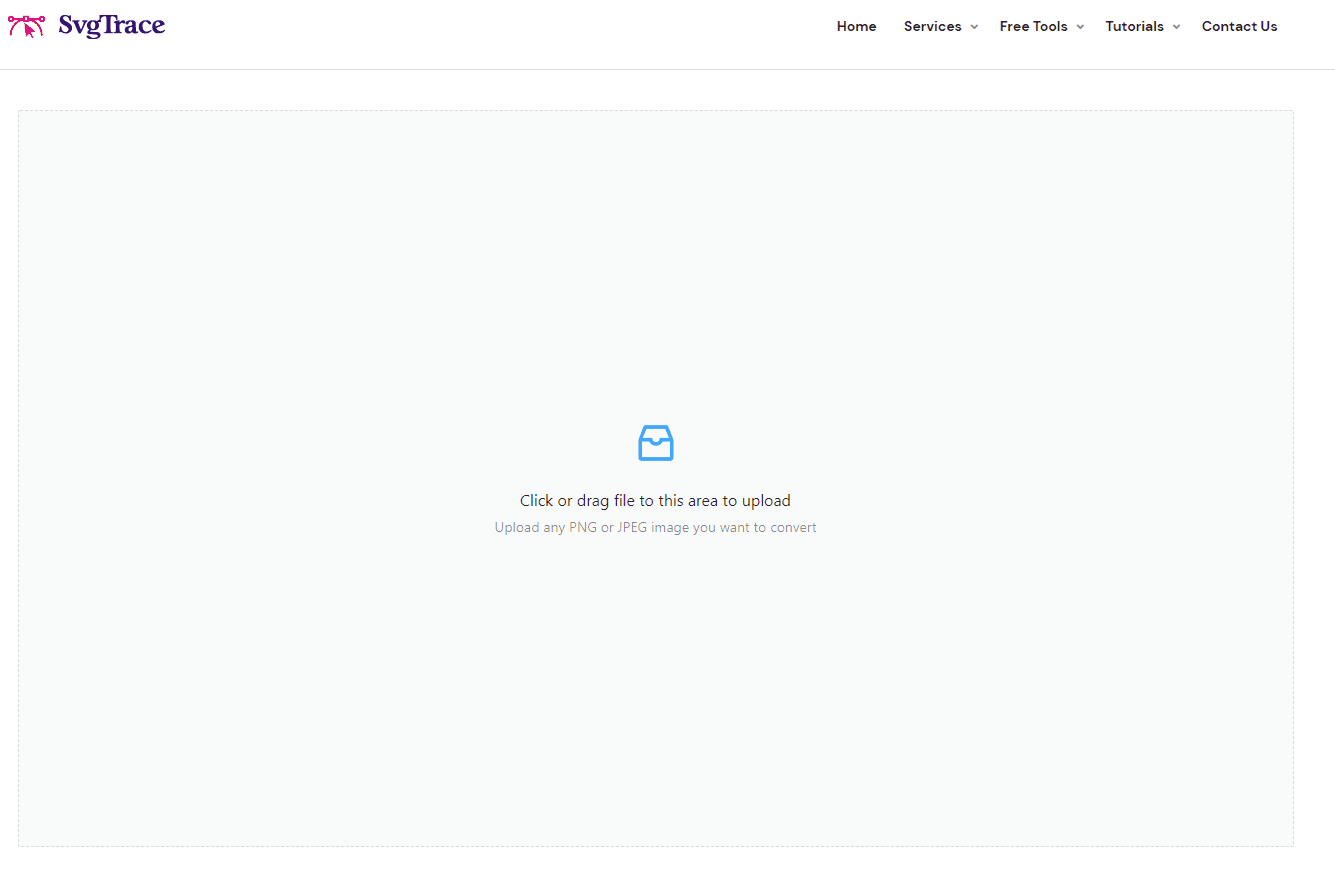
Selecting Colors
Click the 'Color Picker' button in the toolbar (it looks like a coloured square), then move the slider along the bottom of the pop-up window to select the base color. Select the hue by moving the selector in the gradient box. To color in a section of the image just click that section.
The first thing you should do is select the color black and click the outlined sections of the image to fill in the lines.
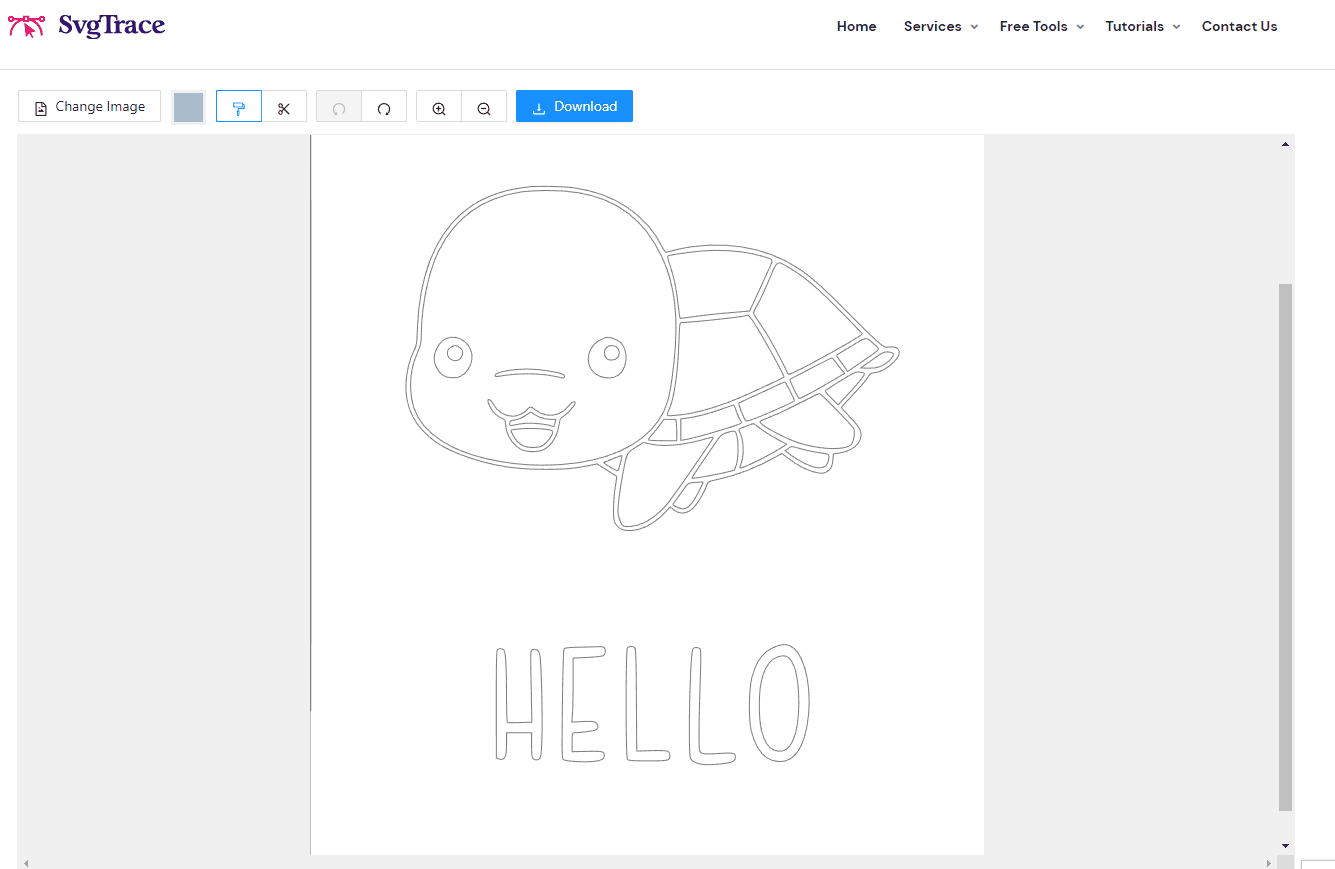
Then select another color you want to add and click a segment on the image to make it that color. Make sure to zoom in if some of the areas are small. Repeat until your image has all of the colors you want.
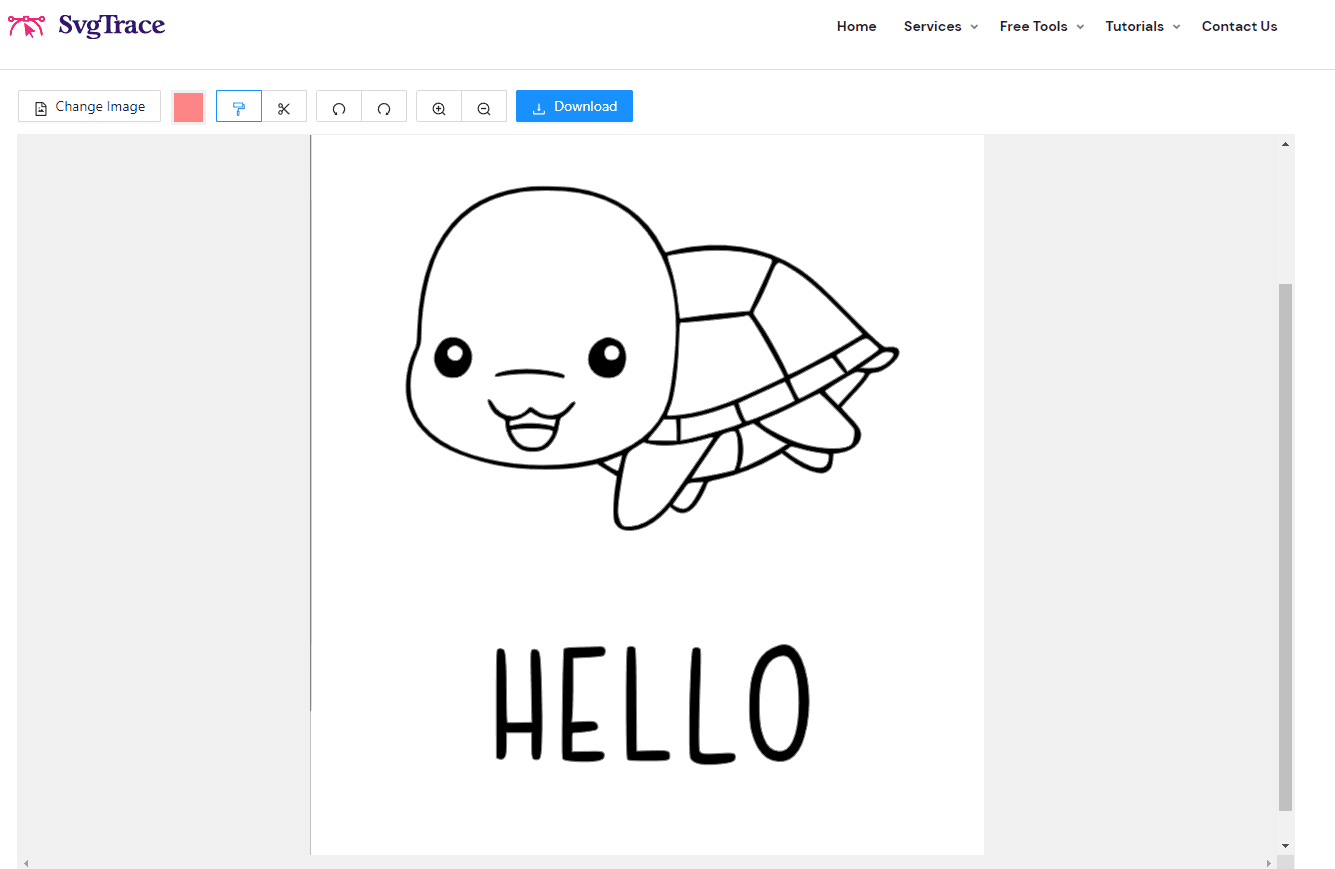
Fixing colors on the SVG
If you make a mistake click the undo button in the toolbar along the top. The redo button next to it will put everything back how it was.
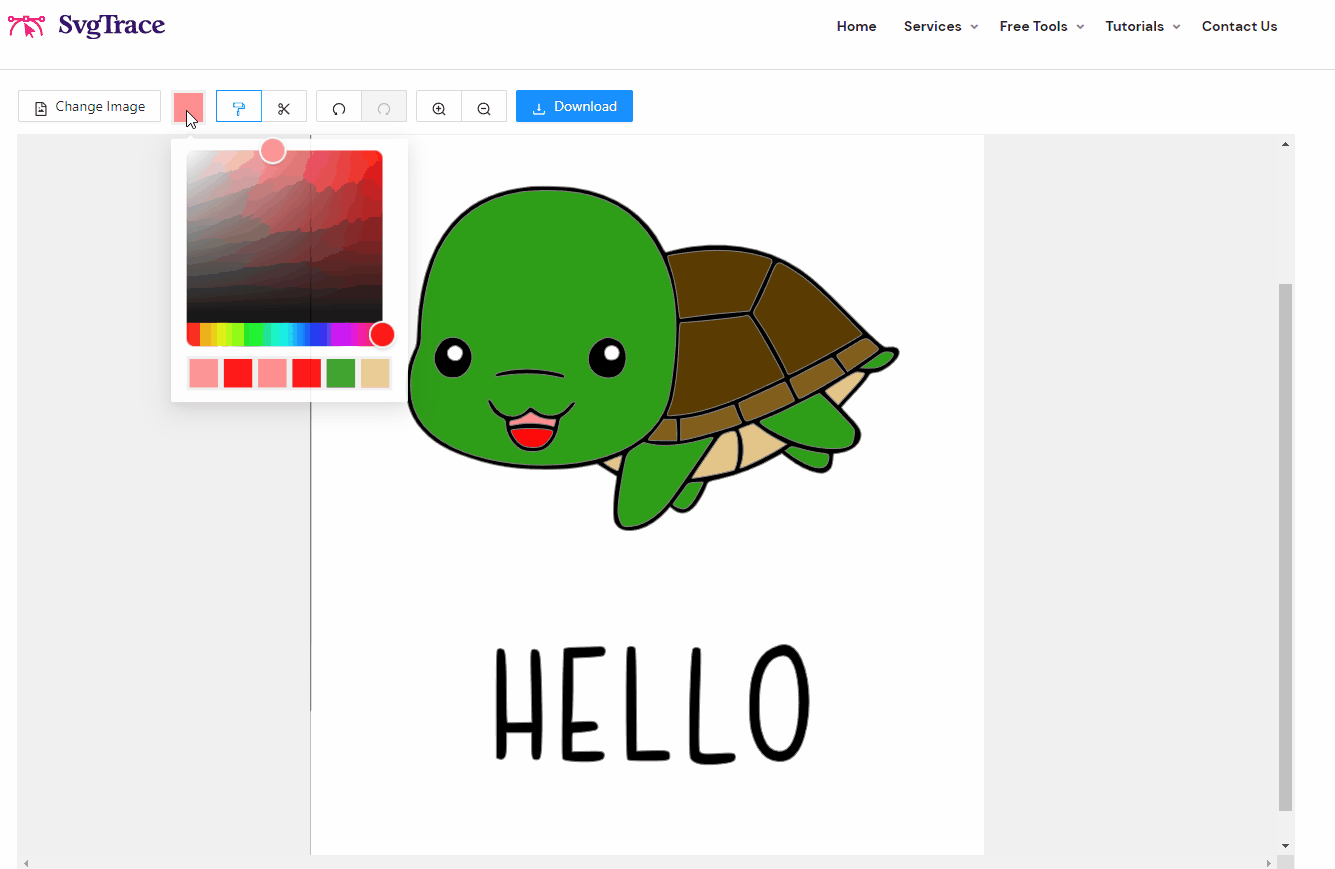
The color fill tool is selected by default so that you can add colors to your SVG. It's the option in the toolbar that looks like a paint roller. Change from Fill to Delete if you want to remove sections of the image from the SVG. The Delete tool looks like a pair of scissors.
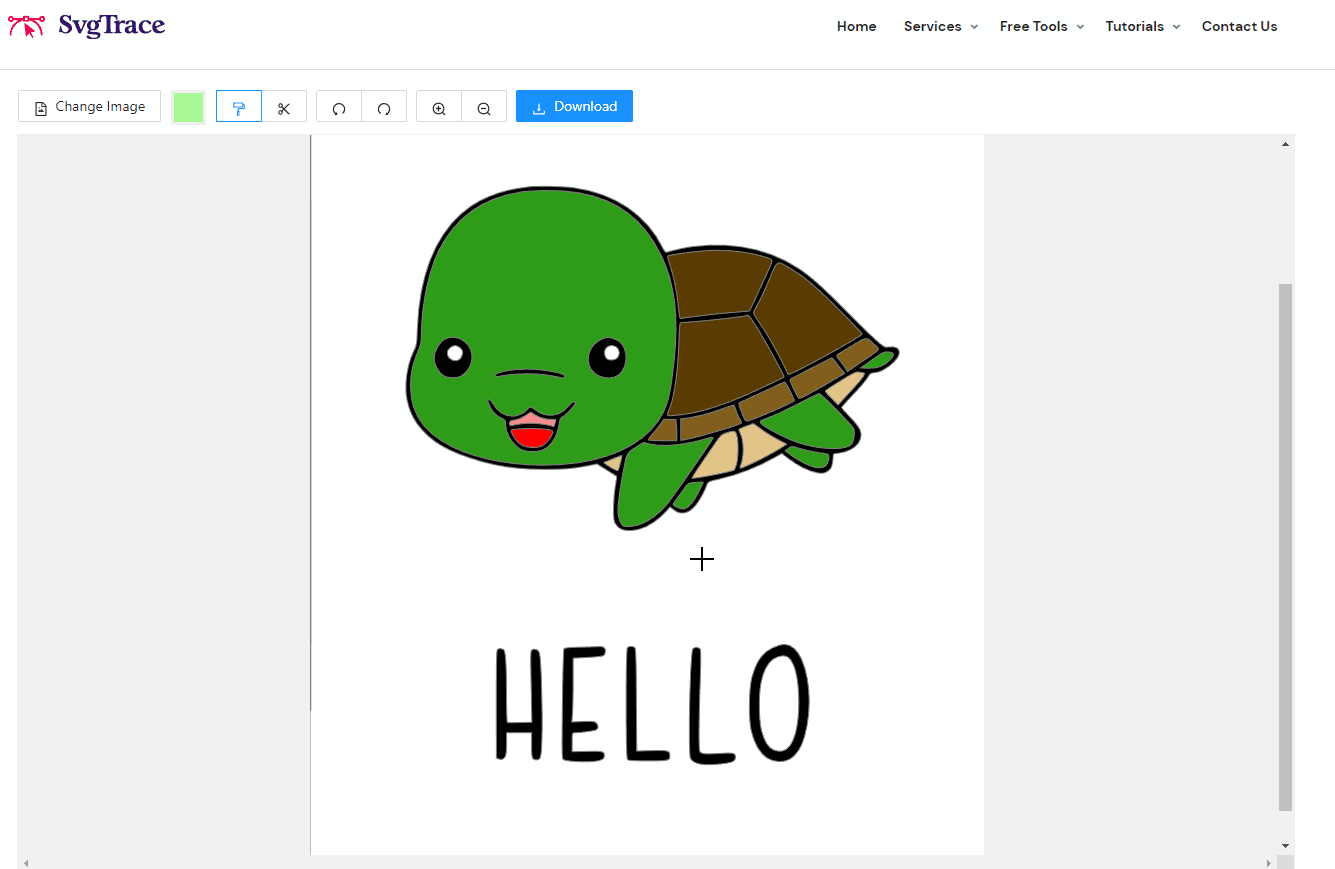
Download Your Colored SVG
Once your one-of-a-kind masterpiece is complete click the blue 'Download' button in the toolbar to download your SVG. Your SVG will now be saved into your default folder for downloads.
Happy coloring!